Convert FLAC to MP3 Fast
Convert your lossless FLAC files to MP3 in seconds.
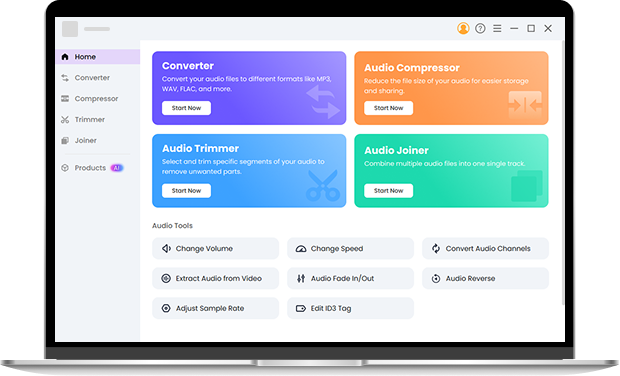
OKmusi FLAC to MP3 Converter: A Quick Introduction
OKmusi free FLAC to MP3 converter online gives you a fast, reliable way to change FLAC to MP3 without installing software. This audio converter supports the most common audio and video formats, extracts audio from videos, and offers presets so you can get MP3s for your phone, car, or podcast feed. Besides, the site removes files automatically after the job completes, and we do not require an account. That means you can convert FLAC to MP3 online with confidence and without creating an account.
How to Convert FLAC to MP3 Online Safely
Step 1. Open OKmusi Free FLAC to MP3 Converter in your browser, then drag and drop a .FLAC file or click "+ Add File."
Step 2. Choose "MP3" as the target format, click "Convert," and wait a few seconds. Most single files finish quickly.
Step 3. Download your MP3 file. All uploaded files are automatically deleted from our servers shortly after conversion for your privacy.
Core Features of Our FLAC to MP3 Converter Online
Fast and HQ FLAC to MP3 Conversion
You don’t have to wait long. OKmusi converts your FLAC files to MP3 in seconds while maintaining clean, balanced sound. If you need smaller files for mobile use, select the 320 kbps preset to save space without losing clarity. That way, your playlists stay portable and high-quality whether you’re commuting, working, or performing.
Privacy-First Workflow
It’s normal to feel cautious about uploading files online. With OKmusi FLAC to MP3 converter, your files are automatically deleted once the task is complete, and no upload is ever linked to an account. We don’t store or track any personal information.
Clean and User-Friendly Interface
Many users complain about shady audio converters packed with popups and redirects. Our FLAC to MP3 page stays clean: no clickbait, no ad overlays that break the flow. That makes audio conversion simple and safe for people who just want reliable results.
Get the Ultimate Control Over Your FLAC Files
If you enjoy the simplicity of OKmusi Free FLAC to MP3 Converter Online, you’ll love taking your audio workflow to the next level with Pro Audio Toolkits. While the online tool is perfect for quick, single-file conversions, Pro Audio Toolkits lets you handle multiple files at once, convert at faster speeds, and tweak advanced settings like bitrate, codec, and output format. You can batch convert entire libraries, preserve exact audio quality, and work offline for maximum privacy and speed. Upgrade to Pro Audio Toolkits and take full control of your FLAC files for music collections, podcasts, or professional audio projects.
FAQ
-
1. Will converting FLAC to MP3 reduce audio quality?
Yes. MP3 uses lossy compression, so you lose some audio data compared to FLAC. For most everyday listening, a high-bitrate MP3 (320 kbps) sounds subjectively close to FLAC on phone speakers or earbuds. Keep a FLAC archive if you want a master copy.
-
2. Is it safe to convert FLAC to MP3 online?
OKmusi FLAC to MP3 converter deletes files automatically after conversion and does not require sign-in. If you have highly sensitive files, use Pro Audio Toolkits offline to avoid uploads entirely.
-
3. Can I convert FLAC to MP3 for free?
Yes. The best FLAC to MP3 converter is completely free to use and doesn’t require any account or software download.
-
4. Can I convert FLAC files to MP3 in 320kbps?
Yes, you can. The FLAC to MP3 converter supports high-bitrate MP3 conversion, including 320kbps, which is ideal if you want smaller file sizes without losing much detail. For even better quality retention, converting FLAC to AAC or ALAC is also a great choice.
-
5. What bitrate should I choose for convert FLAC to MP3?
You can choose 320 kbps for the best MP3 quality. 256 kbps gives you a good balance between sound quality and file size, while 128 kbps is ideal if you want the smallest files for limited storage.
-
6. Can I batch convert FLAC files to MP3?
The online FLAC to MP3 converter lets you convert one file at a time for quick, simple tasks. If you need to handle multiple files or large audio projects, try Pro Audio Toolkits. It supports batch conversion, large file processing, and advanced options like custom bitrate, codec selection, and offline conversion for faster performance.
-
7. Can I convert MP3 to FLAC?
Technically yes, but it won’t improve the sound quality. Converting MP3 to FLAC only changes the file format, not the audio detail. It can still be useful if your audio editor or player only supports FLAC, but the sound will remain at MP3 quality.
-
8. How do I convert FLAC to MP3 on Mac?
You can use OKmusi Online FLAC to MP3 Converter right in your browser on a Mac. Upload a FLAC file, choose MP3 as the output, and download your file once the conversion is done. If you want to convert multiple files, adjust advanced settings, or work offline, use Pro Audio Toolkits on your Mac. It supports batch conversion, custom bitrate, and keeps your audio quality intact.
More Features of OKmusi FLAC to MP3 Convertor
-
50+ Format Support
This tool enables you to convert FLAC, WAV, M4A, AAC, OGG, and more with one click.
-
Drag-and-Drop Simplicity
Upload a FLAC file from your desktop or phone with drag and drop, then convert it directly.
-
No Account Needed
Convert your FLAC files quickly and safely without signing up or logging in.
-
Completely Free
Use the tool to convert FLAC to MP3 at no cost. Upload a file and you are good to go.
Give Us 5 Stars!
Show your love by giving 5 stars!
We'll continue to offer best FLAC to MP3 converter.
reviews